In Maya, to create a project for your work go to the File menu --> Project --> New... A dialog will appear with a number of text fields for you to enter. Here you can determine the names of directories within your project and tell Maya where to store files of a given type by default. I recommend that, instead of entering any of your own directory names you simply press the Use Default button at the bottom of the dialog. Notice that Maya fills in all those text fields for you now, greatly simplifying the process.
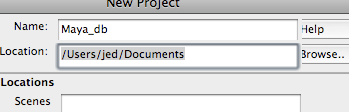
Now enter a name for your project in the uppermost field. Feel free to use whatever name you would like, but try to make it descriptive, like "jed_assignment_1" or "jed_ball-bounces" or something. Putting your name in the title is a great way to keep me from losing your files. Finally, choose a location for your project by pressing the Browse... button and save it to wherever you like.
However you choose to name things, when you have a working project directory you should be able to save files to it. By default now when you save a file it will go to your project/scenes directory. Very convenient! When you sit down at a new computer though, Maya won't necessarily know what project it should be working within, so you'll have to tell it. From now on, every time you open a copy of Maya for the first time that day you should go to the File --> Project --> Set... command and choose your project directory from the browser dialog which pops up to point Maya in the direction of your files.
When you submit files to me after this you'll want to make a .zip copy of the entire project directory.

No comments:
Post a Comment